Stored with each score are a set of values or properties which define the score and determine how it will appear on the screen. Many of these are initially set when the score is generated or are set to a default value within Drum Score Editor. For convenience, licensed users can specify many of these default values that will be used every time a score is generated, for example an individuals preference might be to always write scores where unison is highlighted in purple, or always show triplets below the staff note for example - by specifying as a default preference it avoids having to set it manually each time after a score is generated.
There are 4 major groupings of properties that can be set, the general attributes of a score such as the title, author etc, and then the options which determine how the score is represented, then how unison is specified and then any watermark (studio edition only). All these are accessed through the File -> Properties menu item, or the spanner icon on the toolbar, both of which, given this is all about settings properties of a score, are only enabled if there's a score loaded.
The first tab in the Score Properties dialog deals with the core attributes of the score as shown.
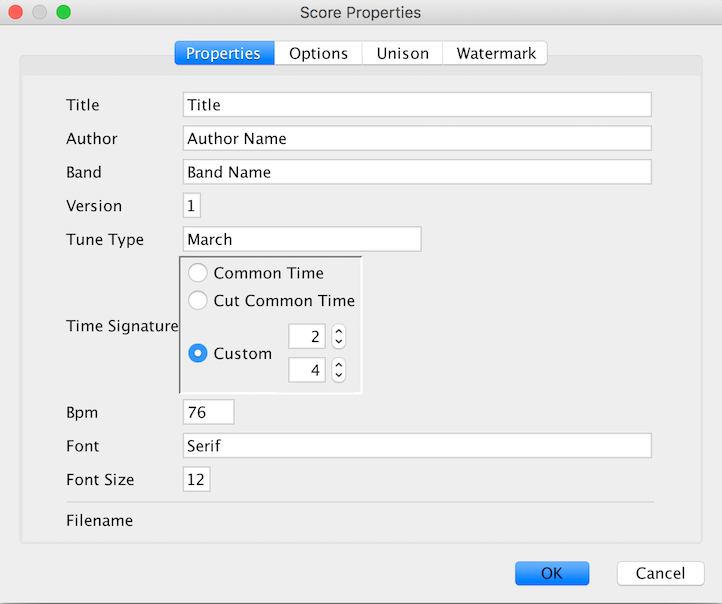
| Name | Value |
|---|---|
| Title | The title of the drum score |
| Author | The author of the drum score |
| Band | The name of the band the score was written for |
| Version | The version number the author wants stored with the score |
| Tune Type | The type of tune, the intended use of this field is to document if it's a March, Reel etc. Drum Score Editor uses this at score generation time to determine number of bars in a part, repeats etc however it's also used in some of the more advanced features for automatically re-positioning notes |
| Time Signature | The time signature of the score. The options are to use either Common (4/4) or Cut Common (2/2) or specify manually the time signature wanted. This information is provided and used at initial score generation and then when determining smart spacing and re-positioning of notes in some of the more advanced features. Note changes in time signature can be noted within a music area however only the time signature specified here is considered during advanced layout features. |
| Bpm | Beats Per Minute. This is documentary only at this stage and specifies the intended pace the score was written for. |
| Font & Font Size | The font face size that will be used for any new text areas inserted. |
| Filename | The filename this score was last saved as. It can't be set here, this is displayed for informational purposes only. |
The options tab deals with various ways the score can be represented.
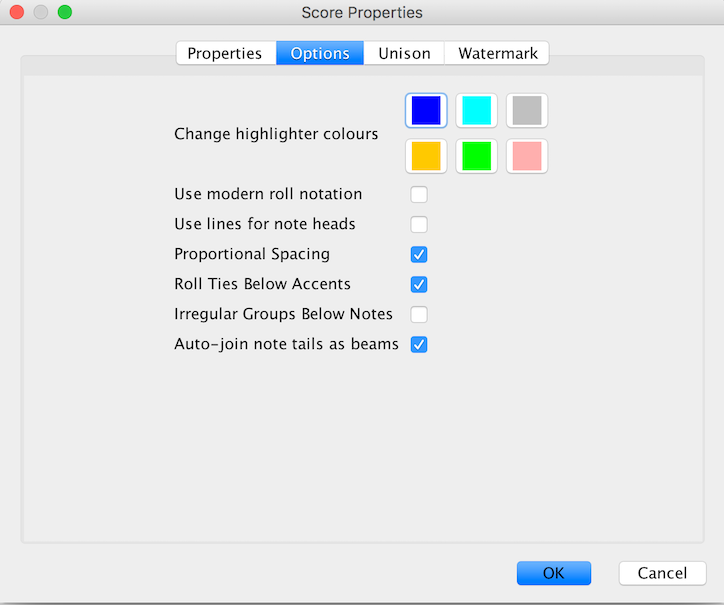
| Option | Value |
|---|---|
| Change highlighter colours | Many authors use different highlight colours to mean different things. There are 6 possible pens to use which Drum Score editor and the colour they each draw is determined here |
| Use modern roll notation | Scores can get really busy, to keep them cleaner the author can specify that only one strike through a note stem is used to signify a roll. Traditionalist sight readers don't like this, and want the two or sometimes 3 strikes. The number of strikes through the stem doesn't really mean much in modern drumming. Happy to discuss the musical theory behind them but it's mostly history. |
| Use lines for note heads | Some authors prefer to use a line for the note head rather that the elipse. How to differentiate between a minim and a crotchet is beyond this humble drummer when these are used. |
| Proportional Spacing | Have Drum Score Editor automatically advance the cursor the right distance when entering notes. |
| Roll ties below accents | Determine placement of where ties that signify rolls start and end. On occasion the author may wish to have them appear above accents in a score. |
| Irregular groups below notes | Have Drum Score Editor put triplets and other irregular groups below the notes rather than above. Can be useful for decluttering scores. |
The options tab deals with various ways unison can be represented.
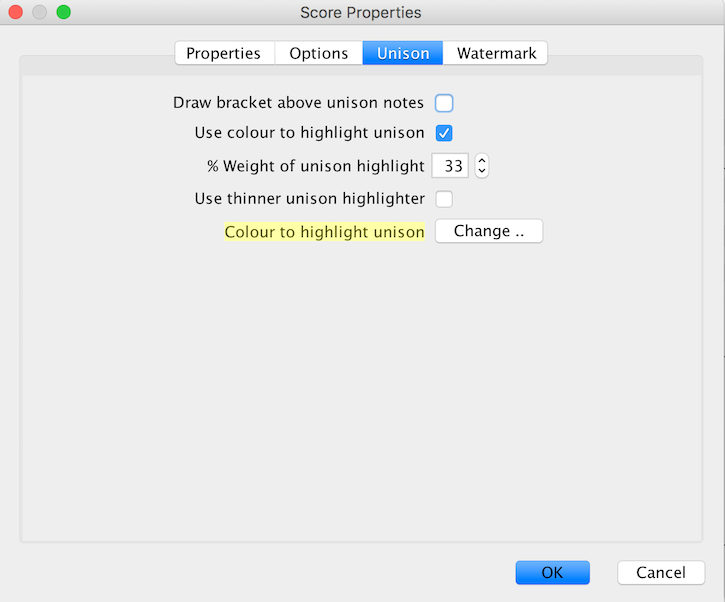
| Option | Value | Draw line above Unison | Setting this option results in a line being drawn above any note or phrases marked as unison in the score |
|---|---|
| Use colour to highlight unison | Many drummers take a score and use a highlighter pen to more easily see the unison sections. This option allows Drum Score Editor to do that bit for you. |
| % Weight of unison highlight | Specified how see-through the virtual highlighter marker for unison is, i.e. it's opacity. |
| Use thinner unison highlighter | Just highlight the note heads and elements above them. |
| Colour to highlight unison | If you are going to use colour to highlight unison, this lets you determine which colour will be used. |
The watermark tab deals with various ways a watermark can be represented.
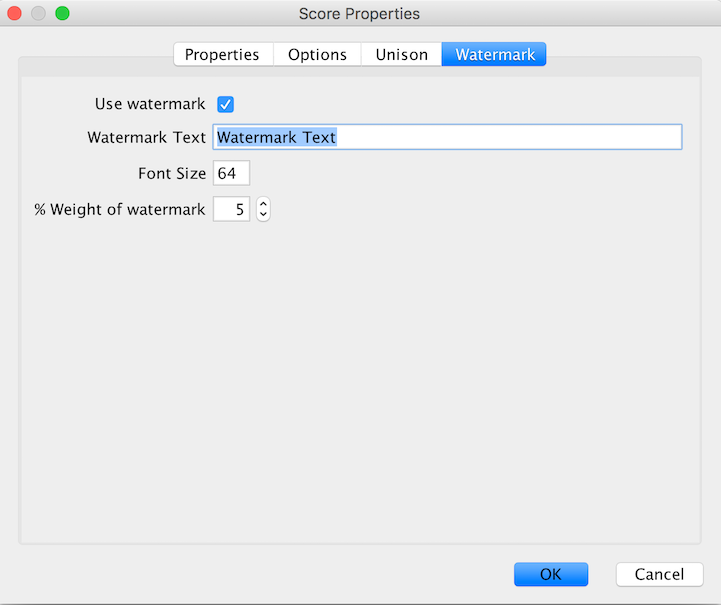
| Option | Value |
|---|---|
| Use watermark | Whether any watermark should be shown |
| Watermark Text | The text to be used in any watermark. |
| Font Size | Specifies how big the watermark text will be. |
| % Weight of watermark | How heavy the watermark look on the page, i.e. it's opacity |